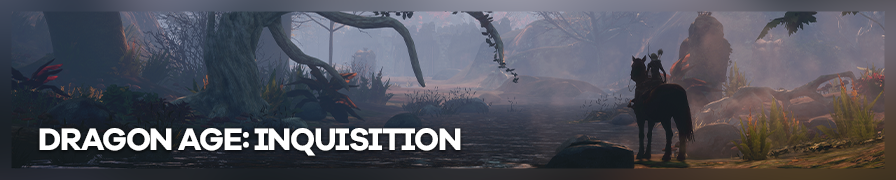
Shot by ItsYFP
Summary
| Feature | Supported |
|---|---|
| Vanilla Photo Mode | No |
| Hotsampling | Yes |
| DSR | No |
| Custom Aspect Ratios | Yes |
| Reshade | Yes |
| Ansel | No |
| Graphics API | DirectX 11 |
Tools
- Cinematic Tools by Hattiwatti Password:
CinematicTools
Features: Free Camera, Timestop, FOV Control, HUD toggle, vignette, tonemap, fog, DOF, color correction and character lighting control, LOD fix, shadow resolution, timescale and resolution scale. - Custom cutscenes AR cheat table by IDK31
Cutscenes and some conversations get black bars when you try to use non-conventional aspect ratios. Use this cheat engine table to fix it.
Usage
- Make sure Origin and Dragon Age are running with administrator rights.
- Start the cinematic tools with administrator rights
- After a few seconds a console should appear.
- When the text "GUI Found" appears, the tools are ready to be used.
If you run into problems check the README.txt file for troubleshooting.
Controls
| Description | Mouse and Keyboard - Joystick |
|---|---|
| Toggle Free camera | Insert |
| Pause | Home |
| Toggle HUD | Delete |
| Rotate camera | Arrow keys - Right analog |
| Move the camera forward / left / backwards / right | Numpad 8 / 4 / 5 / 6 - Left analog |
| Move camera down / up | Numpad 7 / 9 - L2 / R2 |
| Tilt camera left / right | Numpad 1 / 3 - L1 / R1 |
| Toggle gamepad input | End |
| Change FoV | Page Up/Down - L3 / R3 |
In the tools window you can edit the movement and rotation speed of the camera to travel through the world fast or to make small adjustments.
In that tools window you will also find a "Visuals" in there you will find options to control:
- Vignette
- Tonemap
- Fog
- DOF
- Color correction
- Character lighting
In order to edit these you will first need to click the "enable'' green button and then go to the tab of the option you want to play with. For some options you will also need to check a box in said features tab to enable the feature control. Also in some cases you will need to interact with an option for it to take effect. For example, if you want to toggle the vignette you will first need to click the box to enable it and click again to effectively turn it off.
For the LOD fix, timescale, resolution scale and shadow resolution go to the "Misc" tab of the tools window.
Tips
- Pausing the game mid conversation or in a cutscene for more than 15 minutes might crash the game (or at least in the second half of the game).
- When changing the FOV for the first time it will get some negative values (you will see a part of the world inverted). Aftering doing so, start increasing it to get the desired values. After you are done with shooting the scene go to the tools window, go to the misc tab and change the "GlOBAL FOV" value to
-2and then back to-1.